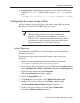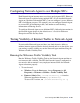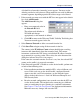Installation guide
Sun Java System Web Proxy Server 207
Chapter 5: Initial Setup
Configuring Network Agent to use Multiple NICs
Each Network Agent instance must use at least one designated NIC. However,
Network Agent is capable of using multiple NICs. If you installed Network
Agent on a machine with multiple NICs, you can configure it to use different
NICs for different purposes. For example, you can configure Network Agent
to use one NIC for monitoring traffic, and another to send blocking
information to Filtering Service.
To configure Network Agent to use additional NICs, follow the instructions in
the Network Agent chapter in the Administrator’s Guide for Websense
Enterprise and Web Security Suite.
Testing Visibility of Internet Traffic to Network Agent
If you installed Network Agent and have any doubt about its ability to
monitor internet requests from the desired network and to see the replies, you
can conduct a traffic visibility test on the Network Agent machine using the
Websense Traffic Visibility Tool.
Running the Websense Traffic Visibility Tool
Run the Websense Traffic Visibility Tool on the Network Agent machine to
test internet traffic visibility. The NIC that Network Agent is configured to
use must be able to monitor 2-way employee internet traffic for Network
Agent to function properly.
1. To start the tool:
Windows: From the Start menu, choose Programs (or All
Programs) > Websense > Utilities > Traffic Visibility Tool.
Linux or Solaris: Run ./TrafficVisibility.sh from the
Websense installation directory (
/opt/Websense).
To start a GUI version, run
./TrafficVisibility.sh -g