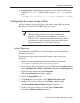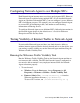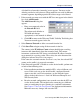Installation guide
204 Websense Installation Guide
Chapter 5: Initial Setup
9. Repeat this procedure on each domain controller in your network as needed.
For additional information about creating and deploying logon scripts to users
in Windows NTLM, please see:
http://windows.about.com/library/weekly/aa031200a.htm
Identifying the Proxy Server for Network Agent
If you have installed Network Agent, you must provide the IP addresses of all
Sun Java System Web Proxy Servers through which internet requests from the
workstations monitored by Network Agent are routed. Without this address,
Network Agent cannot filter or log requests properly.
To define proxy server IP addresses:
1. Open Websense Manager and connect to the Policy Server.
2. Select Server > Settings.
The Settings dialog box appears.
3. In the left pane, click the plus sign beside Network Agent to expand the
tree.
4. Click the plus sign beside Global Settings.
5. Select the IP address of the Network Agent you want to configure from
the tree structure.
Note
You can determine if your script is running as intended by
configuring your Websense software for manual
authentication. If transparent authentication with Logon
Agent fails for any reason, users will be prompted for a
user name and password. Advise your users to notify you
if this occurs. To enable manual authentication, follow the
instructions in the User Identification chapter in the
Administrator’s Guide for Websense Enterprise and Web
Security Suite.