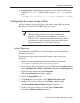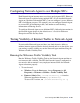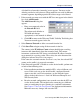Installation guide
202 Websense Installation Guide
Chapter 5: Initial Setup
9. Select Scripts (Logon/Logoff).
10. In the right pane, double-click Logon.
11. In the Logon Properties dialog box displayed, click Show Files to open
the logon script folder for this policy.
The folder opens in a Windows Explorer window.
12. Copy two files into this folder: your edited logon batch file (
Logon.bat)
and the application
LogonApp.exe.
13. Close the Explorer window and click Add in the Logon Properties
dialog box.
The Add a Script dialog box appears.
14. Enter the file name of the logon batch file (
Logon.bat) in the Script
Name field or browse for the file.
15. Leave the Script Parameters field empty.
16. Click OK twice to accept the changes.
17. (Optional.) If you have prepared a logout script, repeat Step 7 through
Step 16. Choose Logoff at Step 10, and use your logout batch file
whenever you are prompted to copy or name the batch file.
18. Close the Group Policy Object Editor dialog box.
19. Click OK in the domain Properties dialog box to apply the script.
20. Repeat this procedure on each domain controller in your network as
needed.
Note
You can determine if your script is running as intended by
configuring your Websense software for manual
authentication. If transparent authentication with Logon
Agent fails for any reason, users will be prompted for a
user name and password. Advise your users to notify you
if this occurs. To enable manual authentication, follow the
instructions in the User Identification chapter of the
Administrator’s Guide for Websense Enterprise and Web
Security Suite.