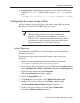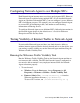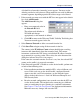Installation guide
Sun Java System Web Proxy Server 201
Chapter 5: Initial Setup
Logout Script: Continuing the example, copy the logon batch file and
rename it
Logout.bat. Then edit the script in Logout.bat as shown
here:
LogonApp.exe http://10.2.2.95:15880 /NOPERSIST /LOGOUT
Configuring the Logon Script to Run
You can configure your logon script to run with a group policy on Active
Directory or on a Windows NTLM directory service.
Active Directory
If your network uses Windows 98 client machines, go to the Microsoft
website for assistance.
To configure a logon script (and optional logout script) using Active
Directory:
1. Make sure your environment meets the conditions described in
Prerequisites for Running the Logon Script, page 197.
2. On the Active Directory machine, go to the Windows Control Panel and
select Administrative Tools > Active Directory Users and Computers.
3. Right-click the domain and select Properties.
The domain Properties dialog box appears.
4. Select the Group Policy tab.
5. Click New and create a policy called Websense Logon Script.
6. Double-click your new policy or click Edit to edit the policy.
The Group Policy Object Editor dialog box appears.
7. In the tree structure displayed, expand User Configuration.
8. Expand the Windows Settings structure.
Note
The following procedures are specific to Microsoft
operating systems and are provided here as a courtesy.
Websense, Inc., cannot be responsible for changes to these
procedures or to the operating systems that employ them.
For more information, see the links provided.