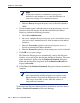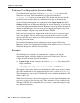Installation guide
Sun Java System Web Proxy Server 197
Chapter 5: Initial Setup
automatically by copying it into the Startup folder. For instructions, see your
operating system documentation.
Creating and Running the Script for Logon Agent
If you have installed Websense Logon Agent, you must create a logon script
for your users that will identify them transparently as they log on to a
Windows domain. Identification is accomplished by the Websense
LogonApp.exe application, which provides a user name and IP address to
the Logon Agent each time a Windows client machine connects to an Active
Directory or a Windows NTLM directory service.
Prerequisites for Running the Logon Script
Make the following network preparations so that the Websense logon script
can execute properly on users’ Windows workstations:
Be sure that all workstations can connect to the shared drive on the
domain controller where the logon script and
LogonApp.exe will be
placed. To determine if a workstation has access to the domain controller,
run the following command from a Windows command prompt:
net view /domain:<domain name>
NetBIOS for TCP/IP must be enabled. In Windows 98, TCP/IP NetBIOS
is enabled by default.
The TCP/IP NetBIOS Helper Service must be running on each client
machine that will be identified by Logon Agent. This service runs on
Windows 2000, Windows XP, Windows Server 2003, and Windows NT
®
.
File Location
All relevant files are located in the Websense\bin folder on the Logon
Agent machine:
LogonApp.exe: the Websense executable that communicates user
information to the Logon Agent.
Logon.bat: batch file containing sample logon and logout scripts.
LogonApp_ReadMe.txt: a summary of the procedures for creating and
running the Websense logon script and optional logout script.