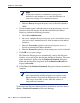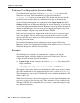Installation guide
196 Websense Installation Guide
Chapter 5: Initial Setup
5. Save the file.
6. Stop and then restart the Filtering Service (see Stopping or Starting
Websense Services, page 184).
Displaying Protocol Block Messages
Websense software will filter protocol requests normally whether or not
protocol block messages are configured to display on user workstations.
Protocol block messages cannot be displayed on the following workstation
operating systems:
Solaris
Linux
Macintosh
For users to view protocol block messages in Windows NT, Windows 2000,
and Windows Server 2003:
Make sure that the User Service has administrator privileges. For
instructions, see Configure Domain Administrator Privileges, page 210.
Make sure the Messenger Service is enabled on each client workstation
that is being filtered. If you have activated Websense protocol
management, check the Windows Services dialog box to see if the
Messenger Service is running. If your company policy requires the
Messenger Service to be disabled, you should advise your users that
certain protocols will be blocked without notification.
To view protocol block messages on a Windows 98 machine, you must start
winpopup.exe, found in the Windows directory of your local drive. You can
start this application from a command prompt or configure it to start
Note
Windows XP Service Pack 2 only displays protocol block
messages under the following conditions:
The firewall function must be either be disabled or
modified not to block the messages.
The Windows Messenger service must be started.