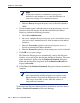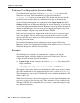Installation guide
194 Websense Installation Guide
Chapter 5: Initial Setup
c. Enter the Port of the upstream proxy server or firewall (default is
8080).
8. If your network requires authentication to an upstream proxy server or
firewall to reach the internet and download the Websense Master
Database, perform the following procedure:
a. Check Use Authentication.
b. Be sure to configure the upstream proxy server or firewall to accept
clear text or basic authentication (to allow download of the Master
Database).
c. Enter the User name required by the upstream proxy server or
firewall to download the Master Database.
d. Enter the Password required by the upstream proxy server or firewall.
9. Click OK to save your changes.
The Websense Filtering Service automatically contacts the Websense
database server and begins downloading the Master Database. The status
of the download is displayed in the Database Download dialog box.
When the download has completed, the Last Download Result field
displays Successful.
10. Click Close in the Database Download dialog box when the download is
complete.
To download the Websense Master Database manually at any time, choose
Server > Database Download in Websense Manager.
Note
If Websense software is installed on a proxy server
machine in your network, do not enter that IP address in
your proxy settings. Use
localhost instead.
Note
After downloading the Master Database or updates to the
Master Database, and when the Filtering Service is started,
CPU usage can be 90% or more while the database is
loaded into local memory.