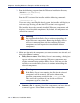Installation guide
180 Websense Installation Guide
Chapter 4: Installing Websense Enterprise or Web Security Suite
When the database has finished loading, a message appears advising you
of the status of the download. Click Next to continue.
10. When a message announcing successful completion of the installation is
displayed:
If you chose a non-English language installer, click Next to continue.
The Websense Language Pack installer starts. Follow the onscreen
instructions to update Websense components with text in the selected
language.
If you chose an English language installer:
• If Websense Manager was not repaired, no further action is
required and you can click Finish to exit the installer.
• If Websense Manager was repaired, click Next to continue. The
installer displays a screen asking if you want to launch Websense
Manager. If you do not want to launch Manager, clear the
checkbox. Click Finish to exit the installer.
11. If you stopped your antivirus software, be sure to start it again.
Solaris or Linux
To repair Websense Enterprise or Web Security Suite components on a Solaris
or Linux machine:
1. Log on to the installation machine as the root user.
2. Close all applications and stop any antivirus software.
3. Run the installation program from the directory where it resides by
entering the following command:
./install.sh
To run the GUI version of the installer, use the following command:
./install.sh -g
If you are using a non-English based system, the installer will display an
error message advising you that the GUI version is not supported.
Note
Before repairing components, we recommend that you
perform a full system backup as a fallback strategy.