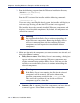Installation guide
178 Websense Installation Guide
Chapter 4: Installing Websense Enterprise or Web Security Suite
If you are repairing User Service or DC Agent, this will assure that they
have administrator privileges on the domain.
2. Back up the following files to a safe location:
config.xml
websense.ini
eimserver.ini
3. Close all applications and stop any antivirus software.
4. Run the Websense Enterprise or Web Security Suite installer.
5. Click Next in the welcome screen.
The installer detects the current Websense installation and asks if you
want to add, remove, or repair components.
6. Select Repair existing Websense components and click Next.
The installer advises you that it will repair the current installation by
reinstalling the existing Websense components and asks if you want to
continue.
7. Select Yes and click Next.
A list of currently running Websense services appears. The message
explains that the installer will stop these services before installation.
8. Click Next to begin installation.
Important
User Service and DC Agent must have administrator
privileges on the network to retrieve user login information
from the domain controller. Without this information,
Websense software cannot filter by users and groups. If
you cannot install these components with such privileges,
you can configure domain administrator privileges for
these services after installation. For instructions, see
Configure Domain Administrator Privileges, page 210.
Warning
Be sure to close the Windows Event Viewer, or the repair
may fail.