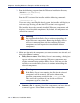Installation guide
Sun Java System Web Proxy Server 175
Chapter 4: Installing Websense Enterprise or Web Security Suite
If the Policy Server is not running, a dialog box appears advising you that
removing Websense components may require communication with the
Policy Server. You may exit the installer to restart the Policy Server, or
continue uninstalling the selected components.
A summary list of the components you have selected to remove appears.
7. Click Next to begin uninstalling the components.
If you are uninstalling Network Agent on a remote machine after
removing the Policy Server, expect the process to take several minutes.
Network Agent will be successfully uninstalled, although no progress
notification will be displayed.
A completion messages advises you when the procedure is finished.
8. Click Next to continue.
A dialog box appears advising you that the machine must be restarted to
complete the uninstall process.
9. Select a restart option and click Finish to exit the installer.
10. If you stopped your antivirus software, be sure to start it again.
Solaris or Linux
To remove installed components on a Solaris or Linux machine:
1. Log on to the installation machine as the root user.
2. Close all applications and stop any antivirus software.
Warning
If the Policy Server is not running, the files for the selected
components will be removed, but not the information
about the components recorded in the
config.xml file.
This could cause problems if you decide to add these
components again at a later date.
Note
Before removing components, we recommend that you
perform a full system backup as a fallback strategy.