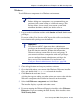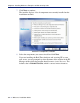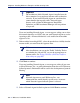Installation guide
168 Websense Installation Guide
Chapter 4: Installing Websense Enterprise or Web Security Suite
If the installation machine has less than the recommended amount of
memory, the installation can continue. To ensure the best performance
of the components you are installing, you should upgrade your
machine’s memory to the recommended amount.
A summary screen appears, listing the installation path, the installation
size, and the components that will be installed.
15. Click Next to begin installation.
If you are using the online installer, the Download Manager progress bars
are displayed as the appropriate installer files are downloaded from the
Websense website. Installation begins automatically when the necessary
files have been downloaded.
If Network Agent was not installed, a message reminds you that features
such as Protocol Management and Bandwidth Optimizer cannot be used
unless Network Agent is installed on a machine with direct access to
internet traffic. Click Next to continue.
16. When a message announcing successful completion of the installation is
displayed:
If you chose a non-English language installer, the Websense
Language Pack installer starts.
Click Next in the welcome screen and follow the onscreen instructions
to update Websense components with text in the selected language.
If you chose an English language installer:
• If Websense Manager was not installed, click Finish to exit the
installer.
• If Websense Manager was installed, click Next to continue.
The installer displays a screen asking if you want to launch
Websense Manager. If you do not want to launch Manager, clear
the checkbox. Click Finish to exit the installer.
17. If you stopped your antivirus software, be sure to start it again.
Note
Before you can access Real-Time Analyzer and other
Websense Reporting Tools, you must first log on to
Websense Manager and configure user permissions. For
more information, see the Administrator’s Guide for
Websense Enterprise and Web Security Suite.