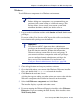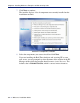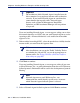Installation guide
166 Websense Installation Guide
Chapter 4: Installing Websense Enterprise or Web Security Suite
If you are installing Network Agent, a screen appears asking you to select
the network interface card (NIC) that you want Network Agent to use for
capturing traffic. All network interface cards enabled in the machine
appear in a list.
11. If the machine has multiple NICs, select the one that has visibility into the
internet traffic you want Network Agent to filter.
12. Click Next to continue.
If you are installing Network Agent, a screen appears asking if you want
to allow Websense, Inc., to gather information about the use of Websense-
defined protocols. Information will be used in the development of protocol
filtering.
13. Select a Network Agent feedback option and click Next to continue.
Important
The machine on which Network Agent is installed must be
able to monitor 2-way employee internet traffic to function
correctly. If you install Network Agent on a machine that
cannot monitor the targeted traffic, Network Agent
features such as Protocol Management, Bandwidth
Optimizer, and IM Attachment Manager will not perform
as expected.
Note
After installation, you can run the Traffic Visibility Tool to
test whether the selected NIC can see the appropriate user
internet traffic. See Testing Visibility of Internet Traffic to
Network Agent, page 207.
Note
Network Agent never sends Websense, Inc., any
information that would identify specific users, no matter
which Network Agent feedback option is selected.