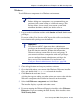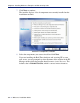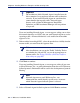Installation guide
162 Websense Installation Guide
Chapter 4: Installing Websense Enterprise or Web Security Suite
Since the Network Agent was not installed on this machine, a message
reminds you that features such as Protocol Management and Bandwidth
Optimizer cannot be used unless Network Agent is installed on a machine
with direct access to internet traffic. Select Next to continue.
15. When a message announcing successful completion of the installation is
displayed:
If you chose a non-English language installer, select Next to continue.
The Websense Language Pack installer starts. Follow the onscreen
instructions.
If you chose an English language installer, select Finish to exit the
installer.
16. If you stopped your antivirus software, remember to start it again after
Websense components have been installed.
For more information about how remote filtering works, see the Filtering
Remote Clients section in the Administrator’s Guide for Websense Enterprise
and Web Security Suite.
Modifying an Installation
If you decide to change the location of a Websense component or modify your
Websense installation, run the installer again on the machine you want to
modify and select the appropriate option. The installer detects the presence of
Websense components and offers you the following installation options:
Add Websense components.
Remove Websense components.
Repair existing Websense components.
Adding Components
After installing Websense Enterprise or Web Security Suite, you may want to
add components to change the configuration of Websense software in your
network. The following procedures assume that the Filtering Service, Policy
Server, User Service, Usage Monitor, and Websense Manager are already
installed, and that additional components are going to be added. If you are
adding remote components, the installer will ask you for the location of the
Policy Server.