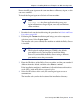Installation guide
156 Websense Installation Guide
Chapter 4: Installing Websense Enterprise or Web Security Suite
5. Enter the path to the installation directory, or accept the default Websense
installation directory (
/opt/Websense). If this directory does not
already exist, the installer will create it.
The installer compares the system requirements for the installation you
have selected with the resources of the installation machine. If the
machine has inadequate disk space or memory, separate warnings are
displayed.
If the installation machine has insufficient disk space, the selected
components cannot be installed, and the installer will quit.
If the installation machine has less than the recommended amount of
memory, the installation can continue. To ensure the best performance
of the components you are installing, you should upgrade your
machine’s memory to the recommended amount.
A summary of all the components that will be installed appears.
6. Select Next to begin installation.
If you are using the online installer, the Download Manager downloads
the appropriate installer files from the Websense website. Installation
begins automatically when the necessary files have been downloaded.
If Network Agent was not installed, a message reminds you that features
such as Protocol Management and Bandwidth Optimizer cannot be used
unless Network Agent is installed on a machine with direct access to
internet traffic. Select Next to continue.
7. When a message announcing successful completion of the installation is
displayed:
If you chose a non-English language installer, select Next to continue.
The Websense Language Pack installer starts. Follow the onscreen
instructions.
If you chose an English language installer, select Finish to exit the
installer.
8. If you stopped your antivirus software, remember to start it again after
Websense components have been installed.
Important
The full installation path must use only ASCII characters.
Do not use extended ASCII or double-byte characters.