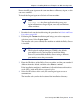Installation guide
Sun Java System Web Proxy Server 155
Chapter 4: Installing Websense Enterprise or Web Security Suite
Do not install Logon Agent on the same machine as eDirectory Agent, as this
can cause conflicts.
To install the Logon Agent on a Solaris or Linux machine:
1. Download and start the installer using the procedure in Solaris and Linux
Procedures, page 142.
2. Following the Custom installation path brings you to the component
selection screen. Select Logon Agent.
The installer asks you to identify the machine on which the Policy Server
is installed.
3. Enter the IP address of the Policy Server machine, and the port number if
different from the default, and then select Next to continue.
If the installation machine is multihomed, all enabled network interface
cards (NICs) with an IP address appear in a list.
4. Select the IP address of the card you want Logon Agent to use to
communicate.
The installer asks you for the location of the installation directory.
Note
LogonApp.exe, the client application that passes user
logon information to Logon Agent, runs only on Windows
client machines.
Note
The displayed configuration port (55806) is the default
port number used by the installer to install the Policy
Server. If you installed the Policy Server using a different
port number, enter that port number.