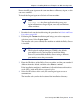Installation guide
152 Websense Installation Guide
Chapter 4: Installing Websense Enterprise or Web Security Suite
6. Select Next to begin installation.
If you are using the online installer, the Download Manager downloads
the appropriate installer files from the Websense website. Installation
begins automatically when the necessary files have been downloaded.
If Network Agent was not installed, a message reminds you that features
such as Protocol Management and Bandwidth Optimizer cannot be used
unless Network Agent is installed on a machine with direct access to
internet traffic. Select Next to continue.
7. When a message announcing successful completion of the installation is
displayed:
If you chose a non-English language installer, select Next to continue.
The Websense Language Pack installer starts. Follow the onscreen
instructions.
If you chose an English language installer, select Finish to exit the
installer.
8. If you stopped your antivirus software, remember to start it again after
Websense components have been installed.
9. Configure the RADIUS Agent, and configure your environment for
RADIUS Agent. For instructions, see the User Identification chapter in
the Administrator’s Guide for Websense Enterprise and Web Security
Suite.
eDirectory Agent
The Websense eDirectory Agent works together with Novell eDirectory to
identify users transparently so that Websense software can filter requests
according to particular policies assigned to users or groups.
Do not install eDirectory Agent on the same machine as DC Agent or Logon
Agent, as this can cause conflicts.
To install the eDirectory Agent on a Solaris or Linux machine:
1. Download and start the installer using the procedure in Solaris and Linux
Procedures, page 142.
2. Following the Custom installation path brings you to a list of components
to install. Select eDirectory Agent.