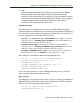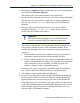Installation guide
Sun Java System Web Proxy Server 147
Chapter 4: Installing Websense Enterprise or Web Security Suite
If this installation is part of a multiple deployment of the Network Agent (for
load balancing purposes), you must be sure that the IP address ranges for each
instance of the Network Agent do not overlap. This will result in double
logging. Deploy the Network Agents so that they can filter the entire network.
To define IP address ranges for multiple Network Agents, follow the instructions
in the Administrator’s Guide for Websense Enterprise and Web Security Suite.
For detailed information about deploying Network Agent, see the Deployment
Guide for Websense Enterprise and Web Security Suite.
Do not install Network Agent on a machine running any type of firewall.
Network Agent uses a packet capturing utility which may not work properly
when installed on a firewall machine.
If you are attempting to install Network Agent on a machine on which the
Filtering Service and Policy Server are already installed, see the procedures in
Adding Components, page 162.
1. Download and start the installer using the procedure in Solaris and Linux
Procedures, page 142.
2. Following the Custom installation path brings you to a list of components
to install. Select Network Agent.
The installer asks you to identify the machine on which the Policy Server
is installed.
Important
The Websense Filtering Service and Policy Server must be
installed and running prior to installing Network Agent, or
installed at the same time as Network Agent. The installer
asks for the IP addresses and port numbers of these
components and will not install Network Agent if the
Policy Server and Filtering Service cannot be located.
Note
The displayed configuration port (55806) is the default
port number used by the installer to install the Policy
Server. If you installed the Policy Server using a different
port number, enter that port number.