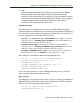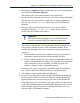Installation guide
Sun Java System Web Proxy Server 141
Chapter 4: Installing Websense Enterprise or Web Security Suite
/qn
Switch for quiet installation mode. When you use this option, Remote
Filtering Client will install without displaying information to the
employee at the workstation. If you do not use
/qn, the installer launches
in interactive mode and installation dialog boxes display to the employee
during installation. Most organizations choose the quiet mode, as
interactive mass deployment has little value.
Installation Syntax
The following is an example of the syntax to install the Remote Filtering
Client on employee workstations using a third-party deployment tool. Replace
the variables in angle brackets with appropriate values for your network, and
type the command on a single line with no returns.
msiexec /i cpmclient.msi PASSPHRASE=<pass phrase for Remote
Filtering Server
> PRIMARY_WISP_ADDRESS=<external IP Address or
FQDN of primary Remote Filtering Server
>
PRIMARY_WISP_PORT=<
external port number of primary Remote
Filtering Server
> PRIMARY_INTERNAL_WISP_ADDRESS=<internal IP
address or host name of primary Remote Filtering Server>
PRIMARY_INTERNAL_WISP_PORT=<internal port number of primary
Remote Filtering Server>
REBOOT=<reboot parameter> /qn
For example, the installation command might look like this:
msiexec /i cpmclient.msi PASSPHRASE=2gbatfm
PRIMARY_WISP_ADDRESS=63.16.200.232
PRIMARY_WISP_PORT=80
PRIMARY_INTERNAL_WISP_ADDRESS=10.218.5.60
PRIMARY_INTERNAL_WISP_PORT=9000
REBOOT=IF_NEEDED_PROMPT /qn
If you are using secondary or tertiary Remote Filtering Servers, you must
enter parameters for those machines as well.
Repair Syntax
The following is an example of the syntax to repair an existing installation of
Remote Filtering Client using a third-party deployment tool. This command
must be typed on a single line with no returns.
msiexec /i cpmclient.msi REINSTALL=ALL
REINSTALLMODE=veums /qn