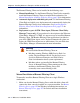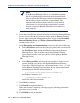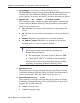Installation guide
Sun Java System Web Proxy Server 131
Chapter 4: Installing Websense Enterprise or Web Security Suite
4. Click Next to start the installation.
If you are using the online installer, the Download Manager progress bars
are displayed as the appropriate installer files are downloaded from the
Websense website. Installation begins automatically when the necessary
files have been downloaded.
If Network Agent was not installed on this machine, a message reminds
you that features such as Protocol Management and Bandwidth Optimizer
cannot be used unless Network Agent is installed on a machine with
direct access to internet traffic. Click Next to continue.
5. When a message announcing successful completion of the installation is
displayed:
If you chose a non-English language installer, click Next to continue.
The Websense Language Pack installer starts. Click Next in the
welcome screen and follow the onscreen instructions.
If you chose an English language installer, click Finish to exit the
installer.
6. If you stopped your antivirus software, remember to start it again after
Websense components have been installed.
7. If you accepted the default installation path in Step 3, the Remote
Filtering Client Pack can be found in the following location:
C:\Program Files\Websense\bin\
RemoteFilteringAgentPack\NO_MSI\CPMClient.msi
8. Use the Remote Filtering Client Pack to install the Remote Filtering
Client on user workstations that you want to filter when they are outside
the network firewall. See Remote Filtering Client, page 131 for details.
Remote Filtering Client
The Remote Filtering Client is installed on workstations that will be used
outside the network firewall. This component connects with a Remote
Filtering Server located inside the network firewall to enable web filtering on
the remote workstation. The Remote Filtering Client installs on Windows
only.
Note
To enable the Remote Filtering components, you must
subscribe to the remote filtering service.