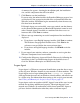Installation guide
Sun Java System Web Proxy Server 129
Chapter 4: Installing Websense Enterprise or Web Security Suite
The installer compares the system requirements for the installation you
have selected with the resources of the installation machine. If the
machine has inadequate disk space or memory, separate warnings are
displayed:
If the installation machine has insufficient disk space, the selected
components cannot be installed, and the installer will quit.
If the installation machine has less than the recommended amount of
memory, the installation can continue. To ensure the best performance
of the components you are installing, you should upgrade your
machine’s memory to the recommended amount.
A summary list appears, showing the installation path, the installation
size, and the components that will be installed.
17. Click Next to start the installation.
If you are using the online installer, the Download Manager progress bars
are displayed as the appropriate installer files are downloaded from the
Websense website. Installation begins automatically when the necessary
files have been downloaded.
Since the Network Agent was not installed on this machine, a message
reminds you that features such as Protocol Management and Bandwidth
Optimizer cannot be used unless Network Agent is installed on a machine
with direct access to internet traffic. Click Next to continue.
18. When a message announcing successful completion of the installation is
displayed:
If you chose a non-English language installer, click Next to continue.
The Websense Language Pack installer starts. Click Next in the
welcome screen and follow the onscreen instructions.
If you chose an English language installer, click Finish to exit the
installer.
19. If you stopped your antivirus software, remember to start it again after
Websense components have been installed.
For more information about how remote filtering works, see the Filtering
Remote Clients section in the Administrator’s Guide for Websense Enterprise
and Web Security Suite.