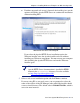Installation guide
112 Websense Installation Guide
Chapter 4: Installing Websense Enterprise or Web Security Suite
The installer asks you to identify the machine on which the Policy Server
is installed.
4. Enter the IP address of the Policy Server machine, and the port number if
different from the default, and then click Next.
The installer asks you to provide a user name and a password with
administrative privileges on the domain. DC Agent needs access to
directory information to be able to identify users transparently.
5. Enter the domain and user name, followed by the network password for
an account with domain administrator privileges, and then click Next.
The installer asks you to select an installation folder for the Websense
components.
6. Accept the default path (
C:\Program Files\Websense) or click
Browse to locate another installation folder, and then click Next to
continue.
The installer compares the system requirements for the installation you
have selected with the resources of the installation machine. If the
machine has inadequate disk space or memory, separate warnings are
displayed:
If the installation machine has insufficient disk space, the selected
components cannot be installed, and the installer will quit.
Note
The configuration port (55806) in this dialog box is the
default port number used by the installer to install the
Policy Server. If you installed the Policy Server using a
different port number, enter that port number in this dialog
box.
Note
You can also grant domain administrator privileges to DC
Agent after installation. For instructions, see Configure
Domain Administrator Privileges, page 210.