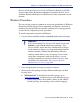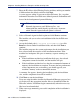Installation guide
110 Websense Installation Guide
Chapter 4: Installing Websense Enterprise or Web Security Suite
7. Enter the IP address of the Filtering Service machine, and the port number
if different from the default, and then click Next.
A screen appears asking if you want to allow Websense, Inc., to gather
information about the use of Websense-defined protocols. Information will
be used in the development of protocol filtering.
8. Select a Network Agent feedback option and click Next to continue.
The installer asks you to select an installation folder for the Websense
components.
9. Accept the default path (
C:\Program Files\Websense) or click
Browse to locate another installation folder, and then click Next to
continue.
The installer compares the system requirements for the installation you
have selected with the resources of the installation machine. If the
machine has inadequate disk space or memory, separate warnings are
displayed:
If the installation machine has insufficient disk space, the selected
components cannot be installed, and the installer will quit.
If the installation machine has less than the recommended amount of
memory, the installation can continue. To ensure the best performance
of the components you are installing, you should upgrade your
machine’s memory to the recommended amount.
A summary list appears, showing the installation path, the installation
size, and the components that will be installed.
10. Click Next to start the installation.
If you are using the online installer, the Download Manager progress bars
are displayed as the appropriate installer files are downloaded from the
Websense website. Installation begins automatically when the necessary
files have been downloaded.
11. When a message announcing successful completion of the installation is
displayed:
Note
Network Agent never sends Websense, Inc., any
information that would identify specific users, no matter
which Network Agent feedback option is selected.