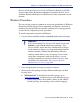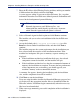Installation guide
106 Websense Installation Guide
Chapter 4: Installing Websense Enterprise or Web Security Suite
To install Websense Manager on a Windows machine:
1. Download and start the Windows installer using the procedure in
Windows Procedures, page 101.
2. Following the Custom installation path brings you to the component
selection screen. Select Websense Manager and click Next.
A dialog box appears, asking you to select an installation directory for
Websense Manager.
3. Accept the default path (
C:\Program Files\Websense) or click
Browse to locate another installation folder, and then click Next to
continue.
The installer compares the system requirements for the installation you
have selected with the resources of the installation machine. If the
machine has inadequate disk space or memory, separate warnings are
displayed:
If the installation machine has insufficient disk space, the selected
components cannot be installed, and the installer will quit.
If the installation machine has less than the recommended amount of
memory, the installation can continue. To ensure the best performance
of the components you are installing, you should upgrade your
machine’s memory to the recommended amount.
A summary list appears, showing the installation path, the installation
size, and the components that will be installed.
4. Click Next to start the installation.
If you are using the online installer, the Download Manager progress bars
are displayed as the appropriate installer files are downloaded from the
Websense website. Installation begins automatically when the necessary
files have been downloaded.
If Network Agent was not installed, a message reminds you that features
such as Protocol Management and Bandwidth Optimizer cannot be used
unless Network Agent is installed on a machine with direct access to
internet traffic. Click Next to continue.
A message announcing the successful completion of the installation is
displayed.
5. Click Next to continue.