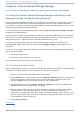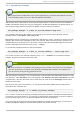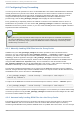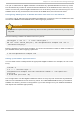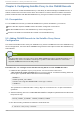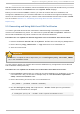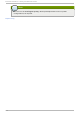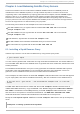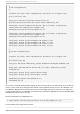Installation guide
cron job or similar with an rsync command to download any updated RPM files to the Proxy cache.
This assumes that you want to download all of the RPM files on the Satellite server to the Proxy. You
need to run the cron job and rsync command as root on the Proxy server, but can then log in to the
Satellite server as any user that has read access to the RPM store; this should be all users.
Co n f igu rin g SSH K ey Pairs t o En able Aut o mat ic Co n n ect io n t o t h e Sat ellit e
You need to set up SSH key pairs that enable the ro o t user on the Proxy server to establish an SSH
connection to $user on the Satellite server, without typing a password.
Important
This method requires that the private key does not have a password. Ensure that you keep this
key safe.
Run the following command as ro o t on the Proxy server:
ssh-keygen -t rsa -N '' -f /root/.ssh/id_dsa \
& & cat /root/.ssh/id_dsa.pub | ssh user@satellite.example.com 'cat >>
.ssh/authorized_keys'
Enter the password for user when prompted. You should now be able to create an SSH connection to
your Satellite server, without typing a password:
# ssh user@satellite.example.com
Sett ing u p Au t o mat ic Syn chro n iz at ion
You now need to add a cro n job with an appropriate rsync command. For example, as root on the
Proxy:
crontab -e
1 3 * * * /usr/bin/rsync -r
user@satellite.example.com:/var/satellite/redhat/*/ /var/spool/rhn-
proxy/rhn
# write and quit with :wq
This configuration runs the rsync command at 3:01 a.m. every day and downloads any RPM files
that are on the Satellite server into the Proxy cache. The /var/satel l i te directory is the default
Satellite root directory, but this is configurable. If you have changed it on your Satellite installation
then adjust this command appropriately.
Chapt er 4 . Cust o m Chann el Package Manager
21