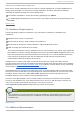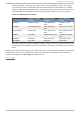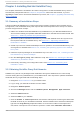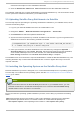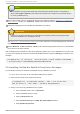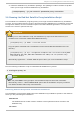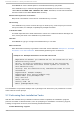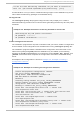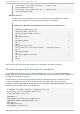Installation guide
Note
The installation program automatically calculates the available space on the partition
where /var/spo o l /sq ui d is mounted and allocates up to 60 per cent of the free space
for use by Satellite Proxy.
Ensure the firewall rules are updated to meet the requirements stated in Section 2.3, “ Additional
Requirements” . Modify your i ptabl es settings and restart the service.
Install the packages required by Red Hat Satellite Proxy Server.
Important
Install only the base Satellite Proxy packages as installing additional packages might
cause the Satellite Proxy installation to fail.
See Section 2.1, “Software Requirements” for how to obtain the correct package group needed for
each version of Red Hat Enterprise Linux.
Enable Netwo rk T i me P ro to co l (NT P ) and select the appropriate time zone on the Satellite
Proxy and on all client systems.
After completing the installation of the base operating system, log in to the Satellite Proxy host as the
root user and register the system to the Red Hat Satellite Server using the rhnreg _ks command. For
example:
[root@ satproxy ~]# rhnreg_ks --serverUrl=http://sat57.example.com/XMLRPC
--activationkey=1-123456789abcedf123456789abcdef12
3.5. Inst alling t he Red Hat Sat ellit e Proxy Server Packages
The following instructions describe the Satellite Proxy installation process:
1. Log in as the root user on the intended Satellite Proxy system.
2. Subscribe the client to the required channels:
[root@ satproxy ~]# spacewalk-channel --add -c rhn-tools-rhel-
x86_64-server-6 --user admin --password adminpassword
3. Assign a provisioning entitlement to the system:
a. On the Satellite server, click on Syst ems.
b. Click the Satellite Proxy's name.
c. Click the Prop ert ies tab.
d. Choose Provisio n ing in the Ad d - O n En t itlemen t s section.
e. Click Upd ate Pro p ert ies.
Red Hat Sat ellit e 5.7 Proxy In st allat ion G uide
12