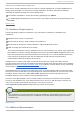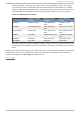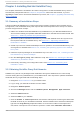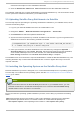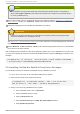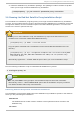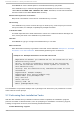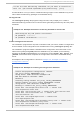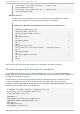Installation guide
Chapter 3. Installing Red Hat Satellite Proxy
This chapter describes the installation and basic configuration of Red Hat Satellite Proxy Server. It
assumes the prerequisites listed in Chapter 2, Requirements have been met. However, if you are
upgrading to a later version of Red Hat Satellite Proxy Server, see Chapter 7, Upgrading a Red Hat Proxy
Server Installation.
3.1. Summary of Inst allat ion St eps
A functional Red Hat Satellite Proxy requires more than installing software. Client systems require
configuration, and the Satellite Proxy often requires that custom repositories be set up. This section
provides a high-level list of steps.
1. Obtain and install the Red Hat Satellite Proxy entitlements on your Red Hat Satellite server.
This involves creating an updated entitlement certificate on the Red Hat Customer Portal. See
Section 3.2, “ Obtaining Satellite Proxy Entitlements” .
2. Upload the updated entitlement certificate on your Red Hat Satellite server and synchronize
the required channels for Satellite Proxy. See Section 3.3, “ Uploading Satellite Proxy
Entitlements to Satellite”.
3. Create or provision a new Red Hat Enterprise Linux system for use as the Satellite Proxy host
and register it to Satellite. See Section 3.4, “ Installing the Operating System on the Satellite
Proxy Host”
4. Install the required packages on the Satellite Proxy host. See Section 3.5, “ Installing the Red
Hat Satellite Proxy Server Packages”
5. Run the co nfi g ure-pro xy. sh installation script. See Section 3.6, “Running the Red Hat
Satellite Proxy Installation Script”
6. Perform any necessary post-configuration tasks. See Section 3.7, “Performing Post-
installation Tasks”
3.2. Obt aining Sat ellit e Proxy Ent it lement s
Satellite Proxy Server is a package-based installation through the Satellite server. The first step
involves adding the Proxy entitlements to your Satellite server. This requires an updates entitlement
certificate, which you generate with the following steps:
1. Navigate to access.redhat.com in your web browser.
2. Log in using your Red Hat customer account details.
3. Navigate to Su b scrip t io n s.
4. Scroll to the Manag e section and click Subscri pti o n Manag ement Appl i cati o ns.
5. Select the Satel l i te tab.
6. Select the Name of your Satellite.
7. Click the Attach a subscri pti o n link and add the subscription containing the RHN Tools
for RHEL channel to your entitlement certificate. Use the checkboxes to select the subscription
type and use the Quanti ty dropdown selector to choose the number of subscriptions to
add, which corresponds to the number of proxies to create. Click Attached Sel ected to
Red Hat Sat ellit e 5.7 Proxy In st allat ion G uide
10