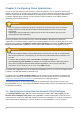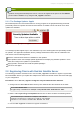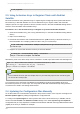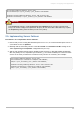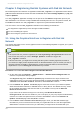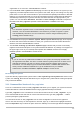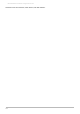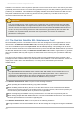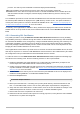Installation guide
Chapter 3. Registering Red Hat Systems with Red Hat Network
Red Hat Enterprise Linux features an application called rhn_register. This application works with the
yum -based Red Hat Network Hosted and Red Hat Satellite client called Package Updater (or pup) that
replaces up2date.
The rhn_register application normally runs as part of the firstboot configuration process just
after installation. The first time a newly-installed Red Hat Enterprise Linux 5 or 6 system is booted, the
firstboot command runs rhn_register to register the system with Red Hat Network.
You also need to use the rhn_register command in the following circumstances:
You skipped the registration process during the initial installation
You are reinstalling the system
You are moving the system to a new account
3.1. Using the Graphical Interface to Register with Red Hat
Network
This section describes how to use the graphical version of the Package Updater to register your system
with Red Hat Network.
Note
If the system has not yet been registered, the /etc/sysconfig/rhn/system id file should not
exist. In this case, when you run the Package Updater command, it triggers the
rhn_register command.
If this file does exist, you might see a warning that the system is already registered, and that if
you continue, it might produce duplicate entries on Red Hat Network. If you are certain you want to
reregister with the possibility of duplicating the system on Red Hat Network, continue with the
registration. If not, use rhnreg_ks and activation keys instead.
Procedure 3.1. T o Use the GUI to Register wit h Red Hat Network:
1. On the main panel, click Syst em → Administration → Red Hat Network Registration and
enter the root password when prompted.
The Registering for Software Updates page summarizes the steps involved in the
registration process. T o learn more about the benefits of Hosted and Satellite, click Why Should
I Connect to Red Hat Network. Otherwise, click Forward to continue.
2. Use the Choose an Update Location page to select the source of your software updates -
either Red Hat Network Hosted, or Satellite Server or Proxy Server. For Satellite or Proxy, select
the associated radio button and enter the URL of your Satellite or Proxy into the Red Hat
Network Location field.
If you connect to the internet through an HT T P Proxy, click Advanced Network
Configuration and enter the details for your HTTP proxy. If your proxy requires authentication,
enter the user name and password here, and then click Close to return to the Choose an
Update Location page. Click Forward to continue.
3. Use the Enter Your Account Inform ation page to enter your Red Hat Network login
information. If you do not have an account and your organization has one, ask the Organization
Administrator to create an account for you. Otherwise, you might not be associated with your
Red Hat Satellite 5.6 Client Configuration Guide
12