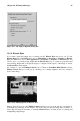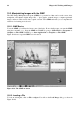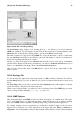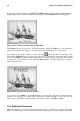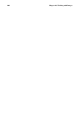Installation guide
98 Chapter 10. Working with Images
and are ready to render the image, click OK. The GIMP will then render the image with the new effect
applied. Figure 10-11 shows an example of an image after the Newsprint filter has been applied:
Figure 10-11. An Image modified with a GIMP Filter
The Toolbox also has several easily accessible functions. Using the Toolbox, you can add text to
images, erase regions of an image, or even fill selected regions with the color of your choice.
For example, if you wish to add text to a file, select the
button and click on your image. This
will load the Text Tool dialog box, where you can choose a font and type some text in the provided
text box. Click OK and your text will be displayed in as a floating section on the image. You can then
move the text to the position you wish using the Move Layers tool. Figure 10-12 shows our photo
with exciting new text:
Figure 10-12. Using the Text Tool on an Image
As you can see, the GIMP is a powerful imaging tool, and it takes some time to master all of the
functions. Try exploring some of the options yourself. If you make a mistake, do not worry. You can
always undo your mistakes by right-clicking on the image and choosing Edit => Undo.
10.3. Additional Resources
While this chapter covers several applications briefly, there is so much more you can do with them.
Refer to the following resources if you are interested in learning more about the applications in this