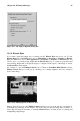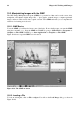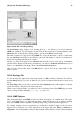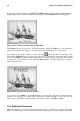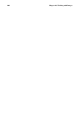Installation guide
Chapter 10. Working with Images 97
Figure 10-10. The Load Image Dialog
The Load Image dialog displays your working directory — the directory you were in when the
GIMP was launched. You can navigate up and down the file system tree by double-clicking on the
Directories list on the left, then selecting a file to open from the Files list on the right.
File name completion is supported by the GIMP. If you type the first letter (or more) of a file name
into the Selection field and press the [Tab] key, the view will change to only those subdirectories
and/or files beginning with that letter or letters.
The file you select will appear in the Selection field near the bottom of the dialog. A thumbnail
preview will be displayed on the dialog; alternatively, you will see a Generate Preview button. If you
want to see a thumbnail of the image, click on the Generate Preview button.
Once you have selected a file, click on the OK button to open it. You can also double-click on a file
name to open it.
10.2.3. Saving a File
To save an image file, right click on the image and choose File => Save (or Save as). You will see
the Save Image dialog if you choose Save as or if you choose Save and the file has not been saved
before.
The Save Image dialog looks almost exactly like the Load Image dialog and navigation of the file
system tree and choosing files works in the same way.
When you are saving an image, you will need to choose an image format. The GIMP supports a wide
variety of image formats, including .gif, .png, .jpg, and .bmp.
10.2.4. GIMP Options
Like many applications, the GIMP provides more than one method to accomplish tasks. The easiest
way to work with images is to right-click the image, which will display a set of menus containing
most of the GIMP’s many capabilities, including image sizing, rotation, and filter application.
For example, imagine you have a picture that you would like to modify to make it look as if it were
clipped from a newspaper. To do this, right-click on the image and select Filters => Distorts =>
Newsprint.... Select the quantity of lines per inch using the sliders. When you reach a desired quantity