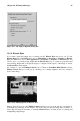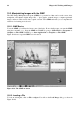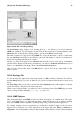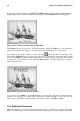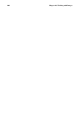Installation guide
94 Chapter 10. Working with Images
Figure 10-6. GQview Displaying a .jpg Image
The interface of GQview is simple and straightforward. The toolbar allows you to fit the image to the
display window, zoom in and out and toggle between thumbnail view and text-only browser panels. It
also has a text field for you to enter a particular path to your image directories. Right-clicking on an
image in the display area opens a pop-up menu of image size and other file options such as renaming,
moving, copying. You can also hide and unhide the thumbnail file panel and toggle windowed and
fullscreen modes within the pop-up menu.
You can also combine functions within GQview and create a dynamic presentation effect for groups
of images within a directory. In the text field below the toolbar, type the path to the the directory where
your images are located and highlight the first image in the thumbnail file list panel on the left. Now
press [V] then [S], and you will start a full-screen slideshow where GQview displays images against
a black background over your entire desktop. By default, each image in the slideshow is presented for
15 seconds. You can stop and resume the slideshow at any time by pressing [S]. When the slideshow
ends, press [V] to exit full-screen mode.
GQview can also be used to change your desktop wallpaper quickly and easily. Right-click on the
image and choose Edit => Set as wallpaper. From the Edit menu, you can also choose to open the
file with a number of image editing utilities, including the GIMP, Electric Eyes, Xview, and Xpaint.
GQview also allows you to customize several settings by clicking the Configure button:
The configuration pop-up menu allows advanced users to configure several options. You can cus-
tomize a directory on startup, change thumbnail sizes, and even change the default image editors to
manipulate the file if you would like to use one that is not listed.