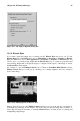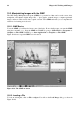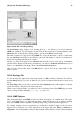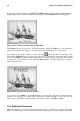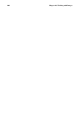Installation guide
92 Chapter 10. Working with Images
To increase and decrease the size of the viewed image in Nautilus, click on the magnifying glass icon
on the location bar as shown in Figure 10-2:
Figure 10-2. The Zoom Function in Nautilus
Click the + icon to increase the size of the image or - to decrease it.
10.1.2. Using Konqueror View Images
If you use KDE as your desktop environment, then you can use the Konqueror file manager to view
images. Simply click on your home directory desktop icon to access the Konqueror file manager:
Konqueror works similarly to Nautilus. Image files within a folder are displayed as automatically-
generated thumbnail icons within the browser. When you click on a thumbnail icon, the browser
displays the image in its native size, as shown in Figure 10-3.
Figure 10-3. Viewing an Image in Konqueror
To zoom in and out of images within Konqueror, you first need to change the way it renders the
image. From the top toolbar, choose View => View Mode => Image Viewer. This will re-display
the image and allow for zooming in and out using the two magnifying glass icons on the toolbar, as
shown in Figure 10-4.
Figure 10-4. Zooming buttons in the Konqueror toolbar
You can also open the image with more advanced image viewers, as well as with the GIMP. Right-
click on the image and choose Open With.... A pop-up menu will appear allowing you to open
the application you wish to use. To launch the GIMP, choose Graphics and scroll down the list
of applications. Click on the GIMP icon and click OK, as seen in Figure 10-5.