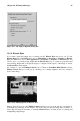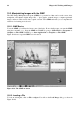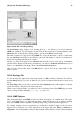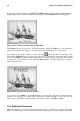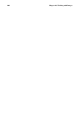Installation guide
Chapter 10.
Working with Images
There are several types of image files. Some images are created using sophisticated software packages,
while others are made from digital cameras and scanners. You may have downloaded some of these
image files from the Internet or received them in an email. You may also want to create your own
images to send to others. You can view and manipulate the most common types of image files using
the many applications included in Red Hat Linux.
10.1. Viewing Images
This section discusses some of the common tools for viewing image files. Certain tools available are
specialized applications with several functions that enhance your image viewing experience; while
others are general-purpose browsers that have some image viewing functionality.
10.1.1. Using Nautilus to view Images
Nautilus is a general-purpose file manager and browser for the GNOME desktop environment. Nau-
tilus has many functions beyond simple image viewing; however, for this section, we will use it for
basic image browsing. For more information about Nautilus, see Chapter 2.
Nautilus is known for its ease-of-use, and it handles images with the same ease as it does for other file
types. To begin browsing your image collection with Nautilus, double-click on your home desktop
icon:
You will be presented with a view of all the files and folders within your home directory. Double-click
the image (or folder containing the image) and Nautilus will open the new file or folder within its
browser window. Figure 10-1 shows that Nautilus automatically creates thumbnails of any images in
your folders:
Figure 10-1. Contents of a Folder in Nautilus
Double-click on any thumbnail icon to view the image in its native size. The image will load within the
browser window, along with a thumbnail view and detailed file information along the left panel. Below
the file information are advanced options for working with the file. By default, Nautilus offers you
the option of opening the file with Electric Eyes, a robust image viewer with more advanced imaging
features than Nautilus. You can also open the file with the GIMP, a powerful image manipulation
application. More information about using the GIMP can be found in Section 10.2.