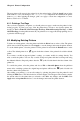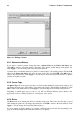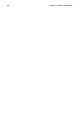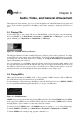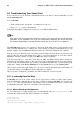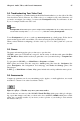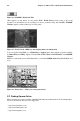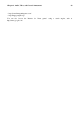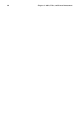Installation guide
Chapter 9. Audio, Video, and General Amusement 87
9.4. Troubleshooting Your Video Card
Video card configuration is handled during the Red Hat Linuxinstallation (see the Official Red Hat
Linux Installation Guide). However, if you did not choose to configure a video card at that time, or if
you need to reconfigure your settings, you can use the Xconfigurator utility. You will want to do this
if you, for example, install a new video card.
Caution
Xconfigurator will overwrite your system’s original video configuration file. As a safety measure, be
sure to make a backup of the /etc/X11/XF86Config file before running Xconfigurator.
To run Xconfigurator, log in as root and type Xconfigurator at a shell prompt. Follow the in-
structions that appear on the screen. Make your selections using the [Tab] and [Enter] keys.
When you have finished reconfiguring your video card, log out of root and log back in to your user
account.
9.5. Games
The games and amusing applets give you fun ways to pass the time.
GNOME’s games are not divided into categories, but the variety is still there with games like Free
Cell, Tux Racer, Chess, and the arcade-style game that covers your entire desktop— Penguin Com-
mand.
To open games in GNOME, go to Main Menu => Programs => Games.
KDE’s games are broken down into categories: Arcade games, like Asteroids; Cardgames, like
poker; Boardgames, like backgammon and mahjongg; and Tactics & Strategy games, like
minesweeper.
In KDE, go to Main Menu => Games. Many games include rules and tips within the menu options.
9.6. Amusements
Computer programmers can be very entertaining people. Applets, or small applications, are created
and added to software for no other reason than to amuse.
Figure 9-3. gEyes — Watches every move your mouse makes
Most of these are on-screen toys, like GNOME’s Wanda The Fish, which opens a dialog box display-
ing a quote that changes every time you click on the icon, and KDE’s AMOR, which places a little
smiley face (or another creature of your choice) on the top border of your desktop’s active window
that interacts with you.