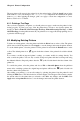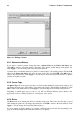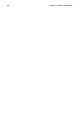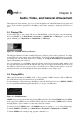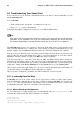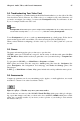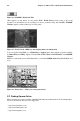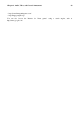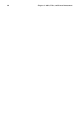Installation guide
Chapter 9.
Audio, Video, and General Amusement
This chapter has been written to give you a look at the lighter side of Red Hat Linux. From games and
toys to audio and video applications, Red Hat provides many packages to help keep the kid in you
alive.
9.1. Playing CDs
You should be able to put a music CD in your CD-ROM and see the CD player start automatically.
If not, in GNOME, go to Main Menu => Programs => Multimedia => CD player to open the CD
player. In KDE, go to Main Menu => Multimedia => CD Player.
Figure 9-1. GNOME CD Player Interface
The CD player interface acts like a standard CD player, with play, pause, and stop functions. A volume
control slider is located at the bottom of the interface. You can also edit the track listings for your CDs
and change the way the utility functions by clicking on the Open Track Editor and Preferences
buttons and making your selections.
Set your preferences to use CDDB to have the CD title located in an extensive online database and
its song titles listed in the GUI (if the CD title and songs do not appear in the GUI, the CD is not in
the database). The first time you play a CD, you will need to be online for this feature to work; the
information will be stored and displayed in the future whether you are online or not.
9.2. Playing MP3s
MP3 is the file extenstion for MPEG, audio 3. The popularity of MP3s increases daily as MP3 files
are small and can easily be transferred across the Internet.
To take advantage of this technology, Red Hat provides the X Multimedia System (XMMS). XMMS
is a cross-platform multimedia player that allows you to play your MP3 files.
Figure 9-2. XMMS Interface
XMMS can be used for more than just playing MP3 audio files. By default XMMS can play MPEG
audio, Ogg Vorbis, RIFF wav, most module formats, and a few other formats. XMMS can be extended
through plugins to play a number of other audio and video formats.
To learn more about XMMS, refer to the XMMS man page by typing man xmms at the shell prompt.
To launch XMMS in GNOME, go to Main Menu => Programs => Multimedia => XMMS.
To launch XMMS from a shell prompt, type the command xmms.