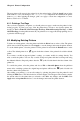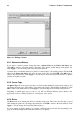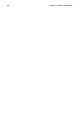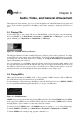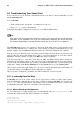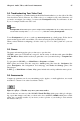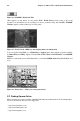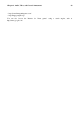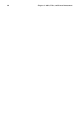Installation guide
82 Chapter 8. Printer Configuration
Figure 8-6. Editing a Printer
8.2.1. Names and Aliases
If you want to rename a printer, change the value of Queue Name in the Names and Aliases tab.
Click OK to return to the main window. The name of the printer should change in the printer list.
Click Apply to save the change and restart the printer daemon.
A printer alias is an alternate name for a printer. To add an alias for an existing printer, click the Add
button in the Name and Aliases tab, enter the name of the alias, and click OK. Click OK again to
return to the main window. Click Apply to save the aliases and restart the printer daemon. A printer
can have more than one alias.
8.2.2. Queue Type
The Queue Type tab shows queue type that you selected when adding the printer and its settings. You
can change the queue type of the printer or just change the settings. After making modifications, click
OK to return to the main window. Click Apply to save the change and restart the printer daemon.
Depending on which queue type you choose, you will see different different options. Refer to the
appropriate section on adding a printer for a description of the options.
8.2.3. Driver
The Driver tab shows which print driver is currently being used. This is the same list that you used
when adding the printer. If you change the print driver, click OK to return to the main window. Click
Apply to save the change and restart the printer daemon.
If you are having problems printing, try selecting a different driver from this list and printing a test
page. Some drivers might work better than others for your printer.