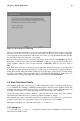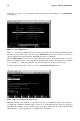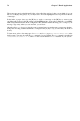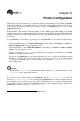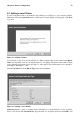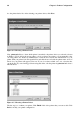Installation guide
Chapter 8. Printer Configuration 79
8.1. Adding a Local Printer
To add a local printer such as one attached to the parallel port or USB port of your computer, click the
New button in the main printconf window. The window shown in Figure 8-2 will appear. Click Next
to proceed.
Figure 8-2. Adding a Printer
You will then see the screen shown in Figure 8-3. Enter a unique name for the printer in the Queue
Name text field. This can be any descriptive name for your printer. The printer name cannot contain
spaces and must begin with a letter a through z or A through Z. The valid characters are a through z,
A through Z, 0 through 9, -, and _.
Select Local Printer from the Queue Type menu, and click Next.
Figure 8-3. Adding a Local Printer
printconf attempts to detect your printer device and display it as shown in Figure 8-4. If your printer
device is not shown, click Custom Device. Type the name of your printer device and click OK to add