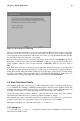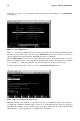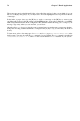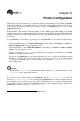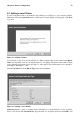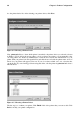Installation guide
78 Chapter 8. Printer Configuration
Figure 8-1. printconf
This chapter explains local printer configuration only, but five types of print queues can be configured
with printconf:
• Local Printer — a printer attached directly to your computer through a parallel or USB port. In
the main printer list as shown in Figure 8-1, the Queue Type for a local printer is set to LOCAL.
• Unix Printer (lpd Spool) — a printer attached to a different UNIX system that can be accessed
over a TCP/IP network (or example, a printer attached to another Red Hat Linux system on your
network). In the main printer list as shown in Figure 8-1, the Queue Type for a remote UNIX
printer is set to LPD.
• Windows Printer (SMB) — a printer attached to a different system which is sharing a printer over
a SMB network (for example, a printer attached to a Microsoft Windows machine). In the main
printer list as shown in Figure 8-1, the Queue Type for a remote Windows printer is set to SMB.
• Novell Printer (NCP Queue) — a printer attached to a different system which uses Novell’s Net-
Ware network technology. In the main printer list as shown in Figure 8-1, the Queue Type for a
remote Novell printer is set to NCP.
• JetDirect Printer — a printer connected directly to the network instead of to a computer. In the
main printer list as shown in Figure 8-1, the Queue Type for a JetDirect printer is set to JETDI-
RECT.
See the Official Red Hat Linux Customization Guide or click on the printconf Help button for infor-
mation on configuring printers other than local.
Important
If you add a new print queue or modify an existing one, you need to restart the printer daemon (lpd)
for the changes to take effect.
Clicking the Apply button saves any changes that you have made and restarts the printer daemon. The
changes are not written to the /etc/printcap configuration file until the printer daemon (lpd) is
restarted. Alternatively, you can choose File => Save Changes and then choose File => Restart lpd
to save your changes and then restart the printer daemon.
If a printer appears in the main printer list with the Queue Type set to INVALID, the printer config-
uration is missing options that are required for the printer to function properly. To remove this printer
from the list, select it from the list and click the Delete button.