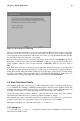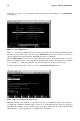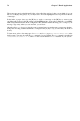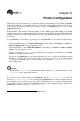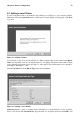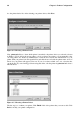Installation guide
Chapter 8.
Printer Configuration
This chapter provides information on configuring, testing, and modifying a local printer with print-
conf. For information on configuring other types of printers, creating printer aliases, and more, refer
to the Official Red Hat Linux Customization Guide or click on the Help button once you open the
printconf application.
Red Hat Linux comes with two different printing systems: LPRng and CUPS. LPRng is the default
printing system. It is recommended that new users use the default printing system as described in this
chapter. For information on the CUPS printing system, refer to the Official Red Hat Linux Customiza-
tion Guide.
To use printconf, you must have root privileges. To start printconf, use one of the following methods:
• On the GNOME desktop, select Main Menu Button (on the Panel) => Programs => System =>
Printer Configuration to start the graphical version.
• On the KDE desktop, select Main Menu Button (on the Panel) => System => Printer Configu-
ration to start the graphical version.
• Type the command printconf-gui at a shell prompt (for example, in an XTerm or a GNOME
terminal) to start the graphical version.
1
• You can also run printconf as a text-based application if you do not have the X Window System
installed, or you just prefer the text-based interface. To run it, log in as root (or use the command
su to temporarily change to the root user), and type the command /usr/sbin/printconf-tui
from a shell prompt.
Important
Do not edit the /etc/printcap file. Each time the printer daemon (lpd) is started or restarted, a new
/etc/printcap file is dynamically created.
If you want to add a printer without using printconf, edit the /etc/printcap.local file. The
entries in /etc/printcap.local are not displayed in printconf but are read by the printer daemon.
If you upgrade your system from a previous version of Red Hat Linux, your existing configuration file
is converted to the new format used by printconf. Each time a new configuration file is generated by
printconf, the old file is saved as /etc/printcap.old.
1. If you type printtool at a shell prompt, printconf will start.