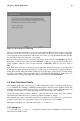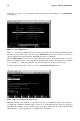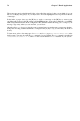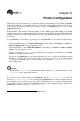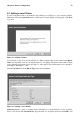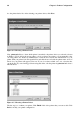Installation guide
Chapter 7. Email Applications 75
In the command menu above, the ^ character is used to indicate the Control key. This character means
you must hold down the Control ([Ctrl]) key while you press the letter for each command.
When you want to leave Pine, press [Q] (Quit).
To view a message in the Message Index screen, use the arrow keys to highlight the message you want
to view. Press [V] (ViewMsg) or press [Enter] to read a selected message. To see the next message,
press [N] (NextMsg). To see the previous message, press [P] (PrevMsg) To return from your message
to the Message Index, press [I] (Index).
For addition help with pine, refer to the pine man page. To view this man page, type the command
man pine at a shell prompt.
7.4.2. Using mutt
Mutt is a small but very powerful text-based mail client for Unix operating systems.
Mutt’s configuration file, ~/.muttrc. gives mutt its flexibility and configurability. It is also this
file that might give new users problems. The number of options that mutt has available to it are truly
astounding. mutt allows the user to control about every function mutt uses to send, receive, and read
your mail. As is true with all powerful software, it takes time to understand the features and what they
can do for you.
Most of the options are invoked using the set or unset commands, with either boolean or string
values, e.g. set folder = ~/Mail.
All configuration options can be changed at any time by typing a [:] followed by the relevant com-
mand. For example :unset help turns off the handy keyboard command hints at the top of the
screen. To turn those hints back on, press up-arrow to retrieve the last command and change it so it
says :set help.
If you cannot remember the command you want to use, there is always tab-completion to help you.
You do not have to type all your preferred configuration commands each time you run mutt, you can
save them in a file which is loaded every time the program starts up. This configuration file needs to
exist in your home directory, it has to be called either ~/.muttrc or ~/.mutt/muttrc.
When you launch mutt, the first thing you see is a screen with a list of email messages. This initial
menu is called the index.
Figure 7-11. mutt Main Screen