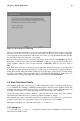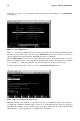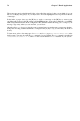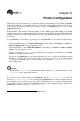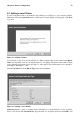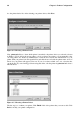Installation guide
74 Chapter 7. Email Applications
To launch pine, type pine as a command at the system prompt. After starting pine, the Main Menu
screen appears.
Figure 7-9. Pine Main Screen
Each pine screen has a similar layout: the top line tells you the screen name and additional useful
information, below that is the work area (on the Main Menu screen, the work area is a menu of
options), then the message/prompt line, and finally the menu of commands.
From the Main Menu you can choose to read online help, compose and send a message, look at an
index of your mail messages, open or maintain your mail folders, update your address book, configure
pine, and quit pine. There are additional options listed at the bottom of the screen as well.
To write a message, press [C] (Compose). You see the Compose Message screen.
Figure 7-10. Pine Compose Message Screen
Different commands are available to you when your cursor is in different fields on this screen. To
see additional commands available when your cursor is in the Message Text field, type [Ctrl]-[G]
(Get Help). For example, to move around, use the arrow keys or [Ctrl]-[N] (Next line) and [Ctrl]-[P]
(Previous line); to correct typing errors, use [Backspace] or [Delete].