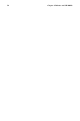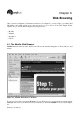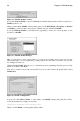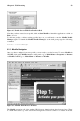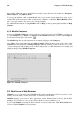Installation guide
60 Chapter 6. Web Browsing
that contains additional options. And in the bottom left corner, there are four small icons : Navigator,
Mail, Composer, and Address Book.
To browse the Internet, click on Search and enter a topic in the search engine that opens, type a
website URL in the location bar, click on and create bookmarks, or check the What’s Related sidebar
tab to see pages related to the one you are viewing currently.
For additional information on using Mozilla, click on Help (on the top menu panel) and then on Help
Content.
6.1.2. Mozilla Composer
You can use Mozilla Composer to create webpages. You do not need to know HTML to use this tool.
To open Composer, go to Tasks => Composer on the Mozilla main menu, or click on the Composer
icon in the lower left part of the screen.
The Mozilla help files provide information on creating webpages with Composer.
Go to Help on the main menu and select Help Contents. When the help screen opens, click on the
Contents tab and expand the Creating Webpages menu by clicking on the arrow next to it. A list
of topics will appear and clicking on any of these will provide you with information for creating and
editing webpages using Mozilla Composer.
Figure 6-7. Mozilla Composer
6.2. Nautilus as a Web Browser
Nautilus is a core component of the GNOME desktop environment and provides an easy way to view,
manage, and customize your files and folders, as well as browse the Web.
Nautilus integrates your access to files, applications, media, Internet-based resources, and the Web,
making it easy and fast for you to locate and use all the resources available to you.
If you using Nautilus, browsing the Web is merely one mouse click away. Click Web Search in the
toolbar to launch Nautilus’s browser feature.