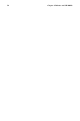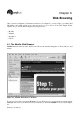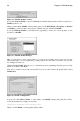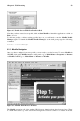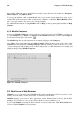Installation guide
Chapter 6. Web Browsing 59
Figure 6-5. Profile Screen With New Profile Added
Now that you have created a user profile, click on Start Mozilla to launch the application or click on
Exit to close it.
To add new profiles or delete existing profiles later on, you will need to run the Mozilla Profile
Manager again. To launch the Mozilla Profile Manager, at the shell prompt type the following
command:
mozilla --ProfileManager
6.1.1. Mozilla Navigator
Once you have configured your user profile, you are ready to use the browser. To access Mozilla in
GNOME, click on the Mozilla launcher on the panel or go to Main Menu => Programs => Internet
=> Mozilla. In KDE, go to Main Menu => Internet => Mozilla.
Figure 6-6. Mozilla Main Browser Window
The Mozilla screen has all of the standard Web browser functions that other browsers have. There
is a main menu at the top of the screen and a navigation bar below it. There is a sidebar on the left