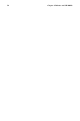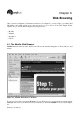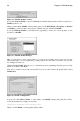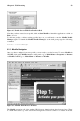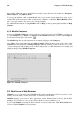Installation guide
58 Chapter 6. Web Browsing
Figure 6-2. Mozilla Profile Creation
If you click Convert Profile, your prior Netscape bookmarks and preferences will be converted to a
Mozilla profile for you.
When you next launch Mozilla, either from the panel or from Main Menu => Programs => Internet
=> Mozilla, you will see that your previous bookmarks are now available in Mozilla.
If you click Manage Profiles, you will have the opportunity to create one or more profiles, or user
accounts, for Mozilla.
Figure 6-3. Mozilla Profile Manager
Here you can select to create a new profile or you can create a profile based on your user account.
This feature helps you stay organized by creating separate user accounts for business use, personal
use, multiple accounts, etc.
Clicking Create Profile will take you to a information screen explaining what this process really
means. To continue, click Next.
Next, choose a name to use for this new profile. If you do not enter a name, the profile will be called
Default User.
Figure 6-4. Profile Configuration
You can also click Choose Folder to select where your Mozilla settings and preferences will be
stored. By default, these settings are stored in:
/home/youraccountname/.mozilla/Default User
When you click Finish, your new profile will be added.