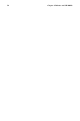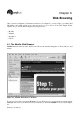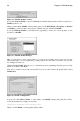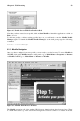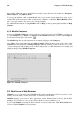Installation guide
Chapter 4. Diskettes and CD-ROMs 51
To write your tracks to the CD-R(W), click Write Tracks from the panel on the left. In the Layout
Tracks tab, highlight the image file you created in the box on the right, and click Add. The image
will be displayed in the Tracks to write box on the left side. Click Accept track layout, and click
the Write Tracks tab to return to the main writing dialog. Click Write tracks to write the image to
the CD-R(W).
Tip
You can also create and write the image to the CD-R(W) in one step by clicking Master and write on-
the-fly in the Create session image tab. This saves a few steps but can sometimes cause read-write
errors. It is recommended that you use the multi-step method instead of on-the-fly methods.
4.3.1.3. Writing ISOs with X-CD-Roast
Large files that end in .iso are known as ISO9660 (or ISO) image files. For example, Red Hat Linux
is freely available as ISO images that you can download and write to the CD-R(W). There are other
ISO image files available on FTP and websites.
To write an ISO image file to a CD-R(W) with X-CD-Roast, move the ISO file to the path specified
during setup, then click Create CD. In the Layout tracks tab, highlight the ISO image file you wish
to burn and click Add, then Accept track layout. This will automatically load the Write Tracks tab,
where you can click Write Tracks to burn the image to the CD-R(W).
4.3.2. Using CD-Rs and CD-RWs with Command Line Tools
If you want to use a shell prompt to write images to CD-R or CD-RWs, there are two utilities available:
mkisofs and cdrecord. These two utilities have several advanced options that are beyond the scope
of this guide; however, for basic image creation and writing, these tools save some time over the
graphical alternatives such as X-CD-Roast.
4.3.2.1. Using mkisofs
The mkisofs utility creates ISO9660 image files that can be written to a CD-R(RW). The images that
mkisofs can be made up of all types of files. It is most useful for archival and file backup purposes.
Suppose you wish to backup a directory called /home/joeuser/, but exclude the subdirectory
/home/joeuser/junk/ because it contains unnecessary files. You want to create an ISO image
called backup.iso and write it to CD-R so that you can use it on your Red Hat Linux PC at work
and your Windows laptop for trips. This can be done with mkisofs by running the following com-
mand:
mkisofs -o backup.iso -x /home/jouser/junk/ -J -R -A -V -v /home/joeuser/
The image will be created in the directory which you were in when you ran the command. Table 4-1
explains each command-line option.
You can now use the ISO image file with either X-CD-Roast as described in Section 4.3.1.3, or using
cdrecord.