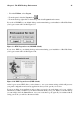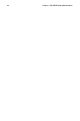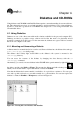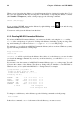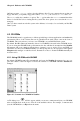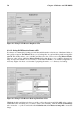Installation guide
48 Chapter 4. Diskettes and CD-ROMs
4.2.2. Using CD-ROMs From a Shell Prompt
If you use KDE or have problems with the automatic mounting facilities within GNOME, you can also
manually mount and unmount your CD-ROMs from a shell prompt. Insert a CD into your CD-ROM
drive, open a shell prompt and type the following command:
mount /mnt/cdrom
The CD-ROM should now be mounted and available for use with your file manager. If you are using
KDE, you can access your CD-ROM by clicking the
icon on the desktop and typing /mnt/cdrom
in the location bar. Figure 4-6 shows the contents of a CD-ROM displayed in the Konqueror file
manager.
Figure 4-6. Contents of a CD-ROM in Konqueror
After working with your CD, you must unmount it before you eject it from your CD-ROM drive.
Close any applications or file managers that are using the CD-ROM and type the following at a shell
prompt:
umount /mnt/cdrom
You can now safely press the eject button on your CD-ROM drive to retrieve your CD.
4.3. CD-Rs and CD-RWs
CD-writable (CD-R) drives have grown in popularity as an inexpensive way to backup and archive sev-
eral megabytes of data, including applications, personal files, and even multimedia (audio/video and
still image) presentations. Red Hat Linux includes several tools for using CD-Rs and CD-rewritable
(CD-RW) drives.
4.3.1. Using X-CD-Roast
X-CD-Roast is a graphical application for duplicating and creating (mastering) CD-ROMs. X-CD-
Roast automates the process of burning CD-Rs and CD-RWs and is highly configurable to many CD
mastering or duplicating needs.
To start X-CD-Roast in GNOME, choose Main Menu => Programs => Multimedia => X-CD-
Roast. In KDE, choose Start Applications => Programs => Multimedia => X-CD-Roast. At a
shell prompt, type /usr/bin/xcdroast. X-CD-Roast will first scan your device busses and find
your CD-R(W) drive. It will then allow you to configure settings for CD-writer, CD-ROM drive, and