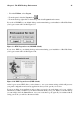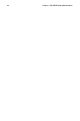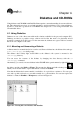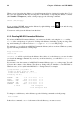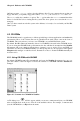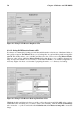Installation guide
Chapter 4. Diskettes and CD-ROMs 47
On Linux systems, /dev/fd0 refers to the first diskette drive. If your computer has more than one
floppy disk drive, your primary floppy drive will be /dev/fd0, your second /dev/fd1, and so on.
The mke2fs utility has a number of options. The -c option makes the mke2fs command check the
device for bad blocks before creating the file system. The other options are covered in the mke2fs
man page.
Once you have created an ext2 file system on the diskette, it is ready to be used with your Red Hat
Linux system.
4.2. CD-ROMs
The CD-ROM format is a popular way to deliver typically large software applications and multimedia
presentations. Most of the software that can be purchased from retail outlets come in the form of
CD-ROMs. This section shows you how to use CD-ROMs on your Red Hat Linux system.
By default, Red Hat Linux automatically detects if a CD-ROM is inserted in the CD-ROM device.
If you are using the GNOME desktop environment, the disc will then be mounted and the Nautilus
file manager will open a window with the drives contents for you to explore. If you use KDE, you
will need to mount your CD-ROM manually at a shell prompt before you can explore it through the
Konqueror file manager or read files from it. Instructions on how to mount CD-ROMs manually are
in Section 4.2.2.
4.2.1. Using CD-ROMs with GNOME
By default, GNOME mounts CDs automatically and opens the Nautilus file manager for you to ex-
plore the contents of the CD. Figure 4-5 shows the contents of a CD-ROM within the Nautilus file
manager.
Figure 4-5. Contents of a CD-ROM in Nautilus
A CD desktop icon will also appear, which you can use to unmount and eject your CD-ROM
after use. Right-click on the icon to view all of the available choices. For example, to unmount and
eject the CD-ROM, choose Eject from the menu.