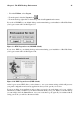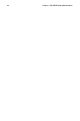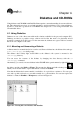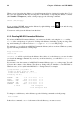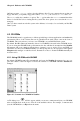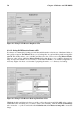Installation guide
Chapter 4. Diskettes and CD-ROMs 45
4.1.3. Putting Linux Files on an MS-DOS Diskette
To copy files from a Linux machine to an MS-DOS formatted diskette so that a Windows machine
can read it you should format your disk with an MS-DOS (FAT) filesystem, which can be done with
a Windows OS or with gfloppy (see Section 4.1.4.1). Then mount it in Linux as described in Section
4.1.1. Copy files using the following command (substituting filename with the name of the file you
wish to copy):
cp filename /mnt/floppy
You can then unmount the floppy and eject it from the drive. The new file on the diskette should now
be accessible from your Windows machine.
4.1.4. Formatting a Diskette
To use a diskette specifically with Red Hat Linux, you need to format the disk using the ext2 file
system. ext2 is one of the file systems supported by Red Hat Linux, and is the default method used for
formatting diskettes.
Warning
Formatting a diskette will erase all of its contents. Be sure to backup any files that you need before
performing any of the following operations on your diskettes.
Once you have created an ext2 file system on the diskette, you can manipulate its contents in the same
ways that you manipulate directories and files on your hard drive.
4.1.4.1. Using gfloppy
In GNOME, go to Main Menu => Programs => Utilities => gfloppy to start gfloppy. In KDE,
go to Start Application => Programs => Utilities => gfloppy. From a shell prompt, type
/usr/bin/gfloppy. As shown in Figure 4-2, the gfloppy interface is small and has few options.
The default settings are sufficient for most users and needs; however, you can format your diskette
with an MS-DOS file system type if you desire. You can also choose the density of your floppy disk
(if you are not using the usual high density 3.5" 1.44MB diskette. You can also elect to quick format
the diskette if it was previously formatted as ext2.
Figure 4-2. gfloppy
Insert a diskette and change the settings to suit your needs; then click Format. The status box will
appear on top of the main window, showing you the status of formatting and verifying (see Figure
4-3). When it is complete, you can eject the disk and close gfloppy.