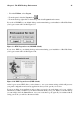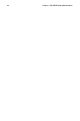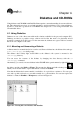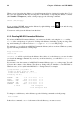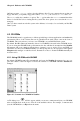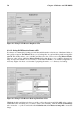Installation guide
44 Chapter 4. Diskettes and CD-ROMs
When you are done using the diskette, you should unmount it before ejecting it from the drive. To do
this, close any applications that may be using files on the diskette or exploring the diskette’s contents
(like Nautilus or Konqueror), and at a shell prompt type the following command :
umount /mnt/floppy/
If you are using GNOME, unmount the diskette by right-clicking on the
icon and choosing
Unmount Volume from the menu.
You can now safely eject the diskette from the drive.
4.1.2. Reading MS-DOS formatted Diskettes
If you have an MS-DOS formatted diskette, you can access the files on it using the mtools utility.
mtools offers a wide range of options for working with diskettes, including copying, moving, delet-
ing, and formatting. To read more about mtools, type man mtools at a shell prompt.
For example, to copy a file from an MS-DOS formatted diskette (such as one from a Windows system),
type the following command at a shell prompt:
mcopy a:thisfile.txt
thisfile.txt
thisfile.txt will be copied from the diskette drive (drive A:) to the directory you were in when
you issued the mcopy command. If you are in your home directory, you will find thisfile.txt
located there.
If you want to view the contents of an MS-DOS formatted diskette, type mdir at the prompt. You will
be shown the contents of the diskette. The directory listing will look familiar to some MS-DOS or
Windows users, as it is styled in the MS-DOS dir listing format. For example:
[joe@localhost joe]$ mdir a:
Volume in drive A has no label
Volume Serial Number is 0000-0000
Directory for A:/
FOOBAR TXT 6004 01-01-1999 1:01
ZZTOP COM 1533 01-01-1999 1:01
TAXES99 XLS 26469 01-01-1999 1:01
THISFILE TXT 277 01-01-1999 1:01
COMMAND COM 93890 01-01-1999 1:01
5 files 128 173 bytes
1 271 827 bytes free
To change to a subdirectory on the diskette, type the following command at a shell prompt:
mcd a:subdir
In the above command, subdir is the name of the subdirectory you want to access.