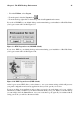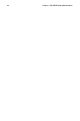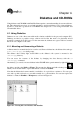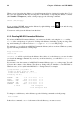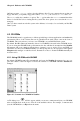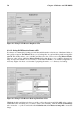Installation guide
Chapter 3. The KDE Desktop Environment 41
• From the K Menu, select Logout.
• From the panel, select the Logout icon
• From the desktop, right-click on the desktop and select Logout from the menu.
If you chose GNOME as your default desktop environment during your installation of Red Hat Linux,
your logout screen will look like Figure 3-9:
Figure 3-9. KDE Logout Screen (GNOME default)
If you chose KDE as your default desktop environment during your installation of Red Hat Linux,
your logout screen will look like Figure 3-10:
Figure 3-10. KDE Logout Screen (KDE default)
At the logout screen, KDE offers you the chance to save your current settings, which will preserve
your panel configuration and start any applications that you left open in your session.
If you are working in an application and you have not saved your work when you log out, a dialog
will inform you that you will lose your unsaved material when you log out. When you see this dialog,
you can simply select the Cancel button, save your work, then log out again. If you continue without
saving your work, you will lose the unsaved data.