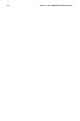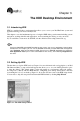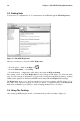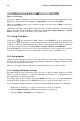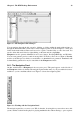Installation guide
Chapter 3. The KDE Desktop Environment 39
Figure 3-7. The Konqueror File Manager
You can navigate through the file system by clicking on folders within the main window frame or
through the hierarchical file system viewer on the navigation panel as shown in Figure 3-7. Files and
folders in the main window frame can be moved or copied to another folder or sent to the trash. You
can also delete files and folders by right-clicking on the item and choosing Delete.
Konqueror can also generate thumbnail icons for text, images, PostScript/PDF files, and Web files.
You can even generate preview sounds from mp3 files. From the toolbar choose View => Preview
and choose the file types for which you would like to see thumbnail icons generated. Thumbnails will
be immediately generated for any associated files in the Konqueror window.
3.6.1. The Navigation Panel
Another useful feature of Konqueror is the navigation panel. This panel appears on the left side of
the Konqueror window by default. The navigation panel makes many of your personalized resources
available to you in convenient tabbed icons. Figure 3-8 shows the navigation panel.
Figure 3-8. Working with the Navigation Panel
The navigation panel lets you access your Web bookmarks, browsing history, network resources, file
system, and has a built-in media player for playing multimedia files without having to open a separate